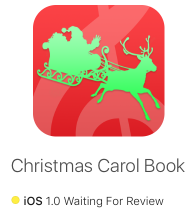Teleprompter Mode
Using Air Display with a Teleprompter
With Air Display 3.4, you can use an iPad with a teleprompter. The point of a teleprompter is to let you look right into your screen while recording a video or engaging in a video conference. It’s so much more personal than looking down away from the camera to see the screen. Teleprompters typically employ a two-way mirror, which lets a camera see through the mirror while reflecting a display image.
Now as you know, a mirror reflection flips your image. There are two flavors of teleprompters. One flips vertically (as shown above), the other horizontally. So if you have text on your teleprompter, it’s unreadable to those of us without bizarre visual inversion skills.
How can Air Display help?
As it turns out, lots of people have been using Air Display with a teleprompter. Some use it in Zoom video conferences so they can look directly into the eyes of the other participants, and some use it to record podcasts, and others to record professional video talking heads. The trouble has been that the image appears flipped on their screen. So we’ve decided to solve that problem.
As of Air Display 3.4, we’ve added a new Teleprompter Mode feature to make Air Display a simple but powerful tool for teleprompter users.

Now you can look straight into the eyes of your audience, and no longer look inattentive or dull-witted.
Wow. Where can I get a teleprompter?
You can buy a decent, solid teleprompter for under $200, You can make your own for about $4 with parts from the Dollar Store. (Or of course you can spend ungodly sums at pro gear shops that sell $100,000 camera heads.)
Here are some of our favorites teleprompters:
How do people use this?
Here are a couple of photos of Martin Renaud, Founder and CEO of Live Video Events in Queensland, Australia, using a teleprompter in a professional setting.
Martin says: As a live streaming specialist, we’ve been using AirDisplay 3 at Live Video Events as a confidence monitor with our production cameras for ZOOM, Meet, Teams, Skype and other similar services. The main advantage of this setup is that you can keep constant eye contact with your viewers while looking directly into the barrel of the camera through the teleprompter glass. No more wondering eyes and odd stares…
We are using a Prompt Box teleprompter with a legacy iPad Mini 4 (which is not supported by Apple Sidecar) but any device that can accept an iPad or an iPhone will do the trick! You simply need to connect Airdisplay and move the display screen of your software to the iPad teleprompter; select Teleprompter Mode in AirDisplay Host. Et voilà!
For those who create video content through those platforms we also offer a fast and reliable editing service where we cut up, title and reformat up to 20 social media clips per hour of your content for Facebook, Instagram, Youtube and LinkedIn. Contact us at info@livevideoevents.com.au for details and pricing. 🙂
Which client apps does this work with?
At the moment, this feature is only functional in the iOS client app. It requires the latest Mac host software, version 3.4 or later. If you are interested in seeing screen flipping added to Air Display’s Android, Windows, or macOS client apps, please let us know.
Pro Tips
What to watch for when shopping for a teleprompter:
- Check if it supports your camera. Some work with smartphones; some require tripod-mounted digital cameras.
- Make sure you get a tripod if you need one.
Other ways to improve your video conference and podcast quality:
- Lighting. Don’t forget lighting! Just put a soft lamp or two behind and to the side of your camera.
- Backdrops. For $20 you can buy a backdrop with a classical library or a simple gradient. Your audience doesn’t want to see your bedroom (unless your podcast is fairly specialized).
- Audio. AirPods Pro are nice but a desktop USB mic or lavalier is better.